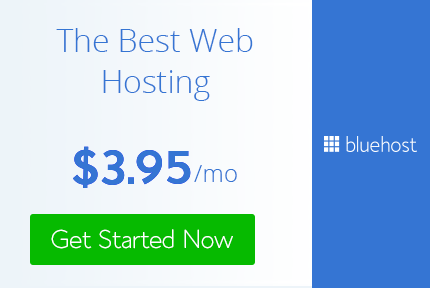
March 13, 2013 by Brittany Warnock
Transferring a domain name is one of our most commonly asked questions. Because every domain registrar is different, it can be confusing to know what to do. Thankfully at Bluehost, we make it as easy as possible to transfer your domain registration to your account so you can manage all your domains and files under one, well-maintained roof.
While we can’t imagine every possible system out there, the actual steps are almost always the same. (You can also visit our Transfer Help Page for specific instructions on many of the most common domain registrars.) Transfer any .com, .net, .org, .info, .us, or .biz domain to Bluehost by following these simple instructions.
How do I transfer my domain name?
First, you’ll need to access the domain registrar where the domain is currently registered. From here you will prepare the domain name for transfer. Every registrar is a little different, but you should be able to follow these general steps:
Login and access the domain manager tools of your current registrar.
Update your contact info (particularly your e-mail address) so that Bluehost can reach you with important information both during and after the transfer process.
Ensure privacy options are disabled for the transfer process. Don’t worry, you can re-enable them when your domain is successfully transferred to Bluehost.
Update the nameservers to point to Bluehost. Use the following: NS1.BLUEHOST.COM and NS2.BLUEHOST.COM. (This indicates that your site is hosted at Bluehost.com. The DNS change can take anywhere from a few hours to several days to propagate. Once it is finished you will be able to complete the transfer process.)
Unlock your domain name.
Acquire your “transfer EPP code,” or authorization code. This should be provided to you. Copy this code down and login to your new registrar (Bluehost) to initiate the transfer.
Once you’ve prepared your domain for transfer, all that’s left is to initiate the transfer from the new registrar (Bluehost).
Visit the Domain Manager tab in your Bluehost control panel.
Select “Transfer a new domain to your account” from the Shortcuts menu on the top left-hand side.
Type in the domain you wish to transfer and click continue.
Enter the EPP code you received from your previous registrar and click continue.
Bluehost will e-mail a second verification code to the administrator e-mail associated with the domain. (Which is why it’s important to update your contact information before you start the transfer process.) Enter this verification code and click continue.
And that’s it! There’s a lot of behind the scenes work that goes on to make the transfer actually happen. It typically takes between 5 to 10 days to complete.
If you need extra help with a domain transfer, contact our support team at any time, 24/7 by calling us at 888.401.4678 or talking to us via live chat. Stay tuned for our next post to learn how to move your WordPress website to Bluehost with almost zero downtime!
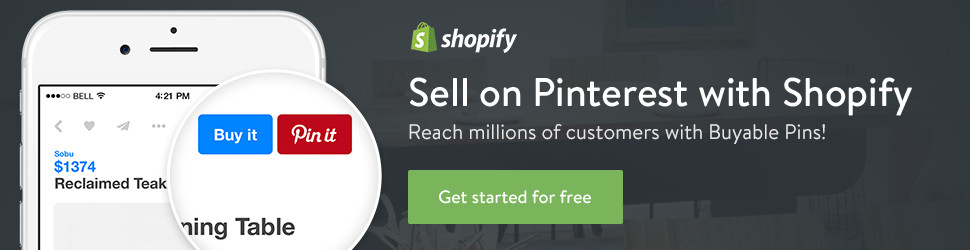
No comments:
Post a Comment