
START NOW
November 27, 2015 by sniply
CREATING YOUR FIRST SNIPLY LINK
Welcome to Sniply!
This is a step-by-step guide, filled with screenshots, that will take you through the process of creating your first Sniply link.
When we’re done, you should end up with something like this http://snip.ly/s39Z where you’ll see your call-to-action on a page of your choosing.
The whole process should take no more than 60 seconds!
STEP 1: CREATE A BRAND
(skip this step if you’ve already setup a brand)
Go to the Manage > Brands section in your Sniply Dashboard

Click on the New Brand button in the top right corner

Upload a photo, input your brand name, and a link to your home page

STEP 2: SETUP A CALL-TO-ACTION
(skip this step if you’ve already setup a CTA)
Go to the Manage > Call-to-Action section in your Sniply Dashboard

Click on the Add New Call-to-Action in the right top corner

Select an existing brand or Create a New Brand

Choose a Call-to-Action type (what is a Sniply Type?)

Input a message and call-to-action link

Customize your snip to match your branding

STEP 3: START SNIPPING LINKS
Paste in the link that you want to share a click the “Create Snip” button

Choose a Call-to-Action or create a New Call-to-Action

Share the Sniply link with your network!

Sniply generates Sniply links that should look something like “snip.ly/abcd”. You can share these links anywhere you’d like, just like any other links you share. Anyone who clicks on your Sniply link will see the page along with your message inside.
You can share Sniply links on business or personal Facebook pages, Twitter, Pinterest, email newsletters, or even text messages!
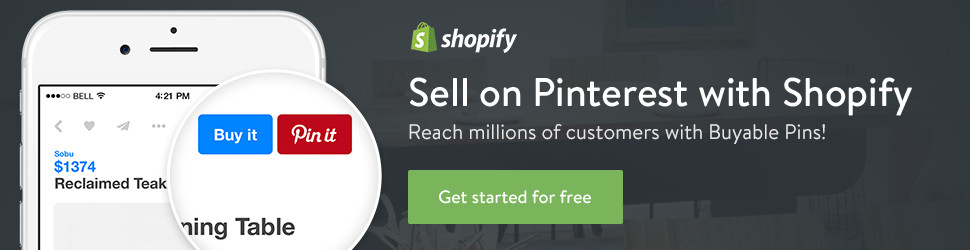
No comments:
Post a Comment