Track Downloads With Email Analytics
Anywhere you install our analytics, you can track which of your subscribers visit that page. You can send email newsletters to subscribers who visit your order page, or who look at a specific page or product on your website.
We’ve recently taken things a step further, allowing you to track subscribers who click download links on your site.
How Does It Work?
Any download link on your website can be modified to track subscribers that use it. I came across this post on Chris Brogan’s blog, and I thought to myself that this would be a perfect place to start tracking downloads.

This kind of page, with a free download, is the perfect place to implement download tracking. We could easily follow up with subscribers who downloaded the PDF, asking for feedback on the content in the download, or even linking to related products.
Let’s take a look at the HTML for that download link as it is now:

In order for the link to tell the AWeber analytics javascript that a subscriber has downloaded the PDF, we just add a line or two:

And that’s it – when a subscriber clicks that link, it will be tracked as a page hit to the download!
What Is It For?
Now that we are tracking which subscribers are downloading the PDF, its time to put that information to work. We can now segment our list and send a message to those people.
To do so, we’ll first search our list for hits to the download’s URL – this is in our AWeber account, under the Subscribers tab, Search.
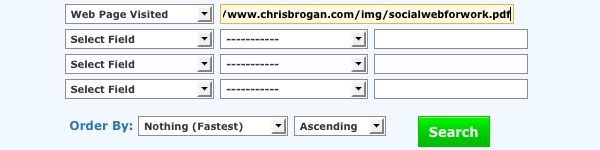
Next, we save this search as a segment so that we can refer to it later:

Now we can create a broadcast and send it out to that segment, directing their attention back to our site with links to similar resources, or maybe just asking for input on the content of the PDF.

How Do I Get Started?
You can take a look at our knowledge base article for more detail on the process – for a more “plug and play” experience, you can just copy and paste this code:
Simply replace the “example.com” URL in BOTH places with the URL of your download, place this link on a page that has your AWeber analytics installed, and you’ll be good to go!
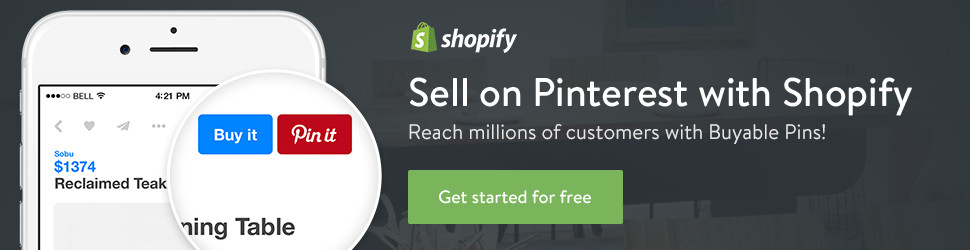
No comments:
Post a Comment