
The Ultimate Guide On How To Manage Social Media Privacy Settings
Are you worried about your online privacy? Have you checked your privacy settings on Facebook, Twitter, Pinterest, LinkedIn and Instagram recently? As a marketer, we are using social media to promote our business, yet we still need to be conscious of our privacy.
In this post, you will find out how to manage the social media privacy settings so you can share only those information that you want people to know.
social-media-privacy
Social media is an amazing tool, but it’s really the face-to-face interaction that makes a long term impact.
Why do you need to check your privacy settings?
The photos and content uploaded to the social media platform are not always secure, so it is vital to learn and understand how to use the privacy features your social media sites have to offer.
You have to bear in mind each social media platforms has its own settings and some are more complicated than others. We’ll go through privacy settings for Facebook, Twitter, LinkedIn, Pinterest, and Instagram.
Privacy tab, your profile, and photo settings are three places to set privacy setting. Let’s take a look.
1. Facebook Privacy Tab:
You can access the privacy settings by clicking the down arrow in the right portion of your Facebook, just click on the settings and then select privacy settings from the list of the option. First of all, change the default setting on your post under who can see my stuff? you can share the things with the public or with friends. You can also manage the privacy at the time you post on your timeline by using the audience selector. This control remembers your changes so future posts will be shared with the same audience unless you change it.
It has also a feature that many people don’t know is that the capacity to limit the audience for old posts on your timeline. For example, let’s say you were posting publicly every time on Facebook and you want to improve your security. Then just click the Limit Past Posts button and the content on your timeline you’ve shared with friends of friends or public will change to friends. But the people who have already interested with the post, including liking, commenting or tagged in may see the post as well. You also have the option to individually change the audience of your posts. Just go to your post that you want to change and choose the different audience.
FB Privacy
There are few other things you can adjust like choose who can send you a friend request. Also, determine who can look you up that includes your personal information like email and phone number to find you. Moreover, if you want to adjust who can tag and who can see what content you are tagged in, go to the Timeline and Tagging.
2. Facebook Profile Settings:
Next is update your privacy settings on your Facebook profile. Go to your profile, click on About. Here you will see the basic information. You will see various sections like work, education, contact, family and relationship, life event etc. On each section, you will find a number of items in it and each item have a privacy setting. If you want to make necessary changes then just you need to click the edit icon on the right side of each section and choose who can see the information public, friends or custom.
Fb-about
Here you can customize each section within your profile, so your privacy is set to your comfort level. For example, if you want your work and education publicly known or if you want to hide your contact and basic information, you can set according to your requirement.
3. Facebook Photo Settings:
At last, adjust the privacy for the photo section. You can set your photo setting in a two ways one is by album and other is by an image. If you upload the photos into an album directly then click the audience on the bottom right side of the album to set privacy. For albums with images you have uploaded individually, you need to click each image and enter the privacy setting there.
Fb-photo
twitter_share
Twitter’s privacy settings are very simple. Either you have a private account or not. By default protect my tweet is off, and everyone, whether it is your follower or anyone searching Google, can see your tweets. To change the privacy settings on your Twitter account, go to your setting menu. Just click security and privacy below the account option on the left side of the screen. Select protect my Tweets if you want to approve each follower instead of allowing everyone to read your tweets.
Twitter-privacy
In addition, Twitter gives the option to add a location to your tweet. When you tweet with the location, Twitter stores that location. You can change the location on/off before each tweet. You can also decide whether users can find your Twitter profile with your email address or your phone number. After you have made any changes make sure you click the save changes button at the bottom.
linkedin_share
LinkedIn’s privacy setting is little different from Facebook and Twitter. Still, you have some choices. To change your privacy, scroll over your setting buttons in the top right corner and select privacy & settings. There are many privacy settings here but most deal with how your information is shared on the LinkedIn.
If you want to decide which information anyone can see on LinkedIn, click edit your public profile. If you want to keep your connections private then deselect everything.
Linkedin-privacy
You can also make other changes under privacy control includes who can see your activity feeds, your connections, Unfollow, block people and much more. Just click the link of the setting you want to change and make the proper adjustment. Make sure you save your changes before you navigate away.
pinterest_share
Pinterest is also a user-friendly site in terms of privacy. Pinterest wants your pins to be visible to other users so you can get the most advantage from the site. People want to find your pins to repin and share them.
1. Search Privacy:
If you don’t want to show your pin in search then you can change the settings. To make necessary changes, on the right side of your profile go to the setting, click on the account setting. Here you will see many elements. Just click on “Account Basics”, find search privacy option and then select “yes” if you want to hide your profile from search engines.
2. Secret Boards:
If you really want to keep some pins to yourself then you can create a secret board. To create a secret board, go to your profile under create board option you will find an option to create a secret board. Just you need to click the plus symbol to create a new secret board. If you create a secret board then only you and people you invite can see these boards. Here you can create as many secret boards as you want. Just you need to add a name of your board, description, categories and so on.
Pinterest secrete board
Note:
You can change the secret board to public but you can’t change a public board back to secret. To go public just select the secret option to no.
instagram_share
Just like Twitter and Pinterest, Instagram’s privacy settings are much simpler. By default, everyone can view your profile and posts as well as tag you in photos. You can make your posts private so only your approved followers can see them.
Instagram is a mobile-based networking tool, the desktop site has limited feature and you cannot edit the privacy of your image there. So you need to use the mobile app for changing the privacy settings. Go to your profile page by tapping the user icon on the bottom right of the navigation menu. Tap edit your profile and scroll down.
At the bottom side, you can change the private account on and off. If you set private then only your users can see your photos. Even though you switch to a private profile, your current followers stay the same. In addition, if you want to block a particular follower, find that user’s profile click the settings button on the top right corner of the page and then tap to block a user.
Note:
Even if you have a private post and you like a public post and comment on a photo or video that public user have uploaded. It is visible to everyone. Also, you can remove yourself from a photo you were tagged.
It’s your turn now!
What do you think? What are the other social media private settings we need to consider? Do you have any recommendation to share? we would love to hear your views in the comment box below.
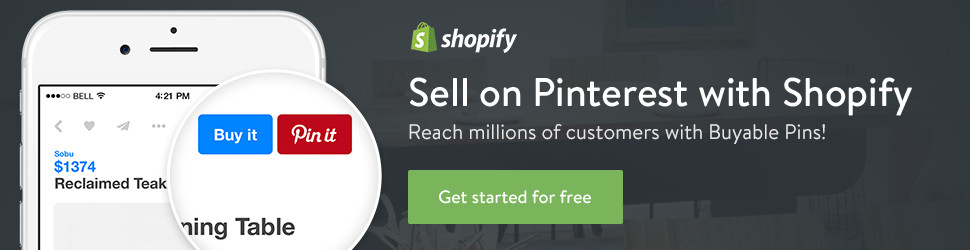
No comments:
Post a Comment